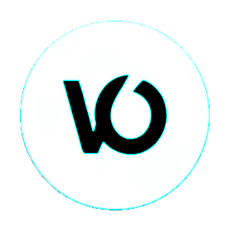Congratulations and Thank You for choosing Custom Order Status (COS) !
You will quickly discover that our order tracking extension will not only revolutionize the traditional order tracking page interface for your customers but also significantly simplify your day-to-day online business management by reducing unnecessary inquiries. In this guide, we will provide you with valuable tips on how to use COS under the best possible conditions, making it accessible to everyone, from beginners to experts.
Feel free to continue reading to learn how to make the most of Custom Order Status and provide an exceptional experience for your customers.
Feel free to continue reading to learn how to make the most of Custom Order Status and provide an exceptional experience for your customers.
Download
Log in to the admin interface of your WordPress site. Click on the "Plugins" menu in the WordPress dashboard. Click on the "Add New" button and then on "Upload Plugin."
Click on "Choose File" and navigate to the path of your COS.zip file that you downloaded to your computer.
Click on "Install Now" next to the "Custom Order Status" plugin.
Once the installation is complete, click on the "Activate" button.
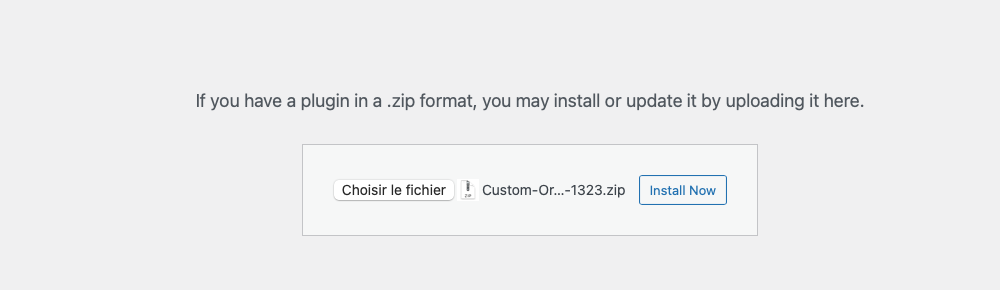
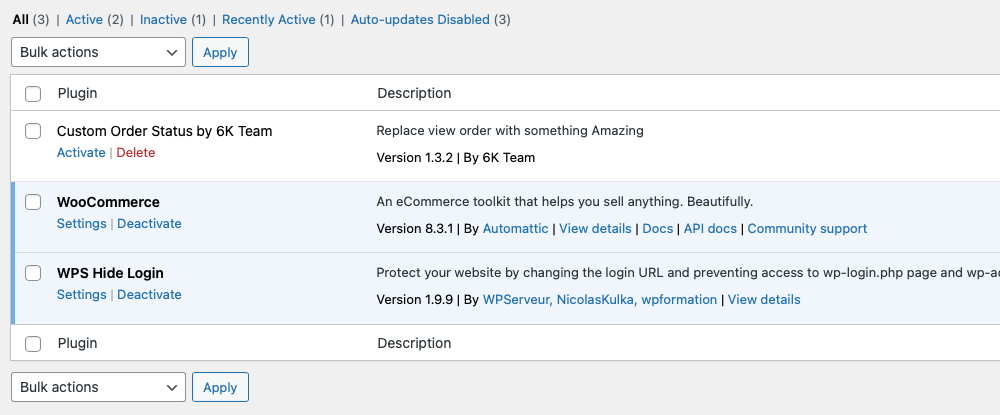
The "Custom Order Status" plugin is now installed and ready to use.
You can now add your key and enjoy, finally, relax!
You can now add your key and enjoy, finally, relax!
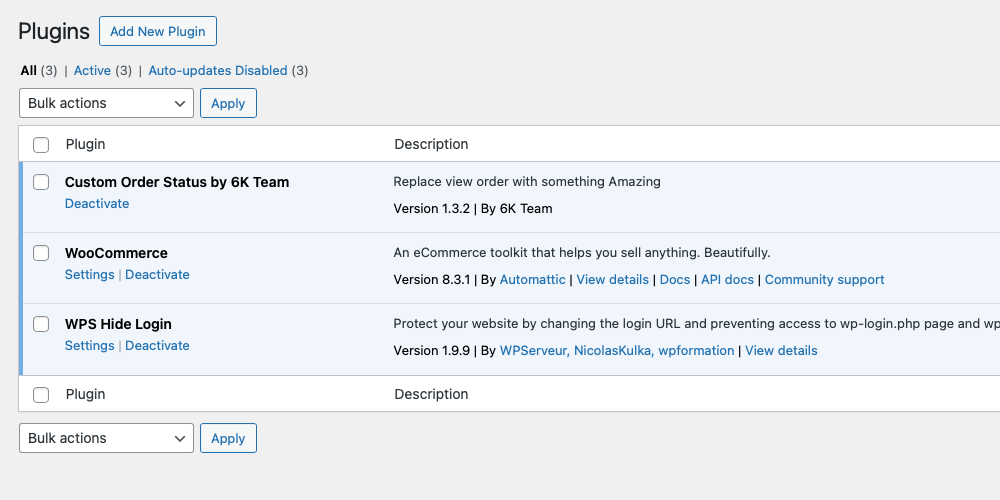
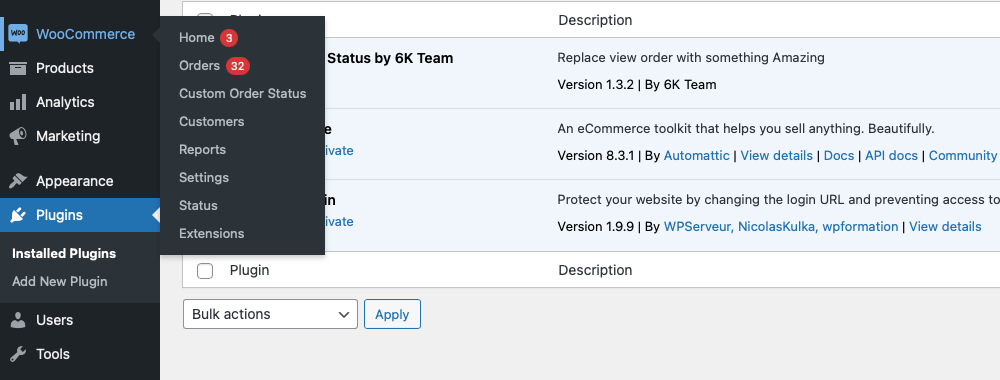
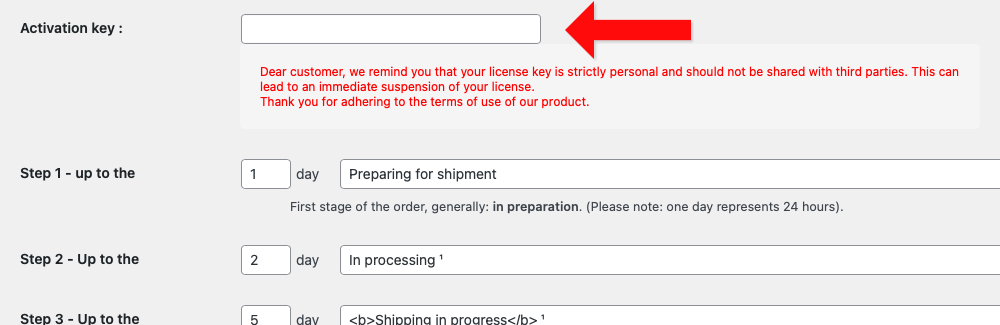
Extension Settings
After entering your activation key and saving the changes, the Custom Order Status extension is already configured, ready to be used and operational.
To customize it according to your preferences, follow these simple steps. In the WordPress backoffice, choose the steps you want to add to your custom order tracking below.
To customize it according to your preferences, follow these simple steps. In the WordPress backoffice, choose the steps you want to add to your custom order tracking below.
Personalize your order tracking steps
Customize the order tracking steps as you prefer. You can add up to 5 steps before the order status displays the final message. After steps 1 to 5, you have the option to modify and personalize the message typically indicating that the order has been delivered.
For each order tracking step, two fields need to be filled. In the first field, specify up to how many days after the order date the message will be displayed on the customer's order tracking page (My account > My order). For instance, if you enter "2" in the first field, the message shown in the right field will remain visible until the 2nd day after the order. After the second day, the message specified in step two will automatically appear, and so forth.
It's not necessary to use all 5 steps if your order tracking doesn't require them. In such cases, select from 1 to 5 steps by default, choosing the first (1) and last (5) steps. For example, if you only need two steps in your custom tracking. It's crucial to select at least two steps, namely the first (1) and the last (5), and indicate the estimated delivery time below (in days). For example, between 10 and 20 days by default.
For each order tracking step, two fields need to be filled. In the first field, specify up to how many days after the order date the message will be displayed on the customer's order tracking page (My account > My order). For instance, if you enter "2" in the first field, the message shown in the right field will remain visible until the 2nd day after the order. After the second day, the message specified in step two will automatically appear, and so forth.
It's not necessary to use all 5 steps if your order tracking doesn't require them. In such cases, select from 1 to 5 steps by default, choosing the first (1) and last (5) steps. For example, if you only need two steps in your custom tracking. It's crucial to select at least two steps, namely the first (1) and the last (5), and indicate the estimated delivery time below (in days). For example, between 10 and 20 days by default.
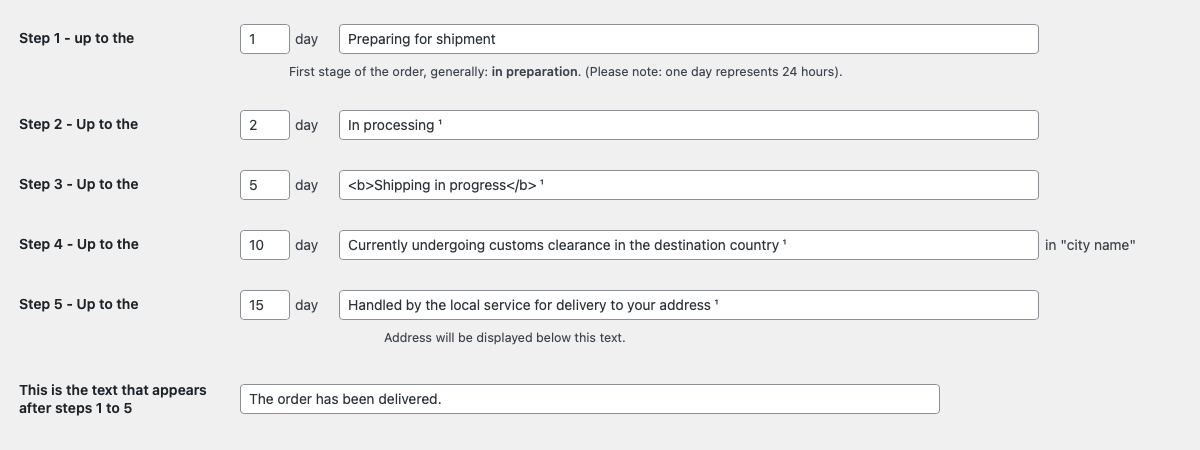
Customize Your Customer Messages
You can customize the message shown after each action taken for every order in the WordPress back office, WooCommerce. Modify the message, add H2 titles, embolden words, or include emojis based on your preferences.
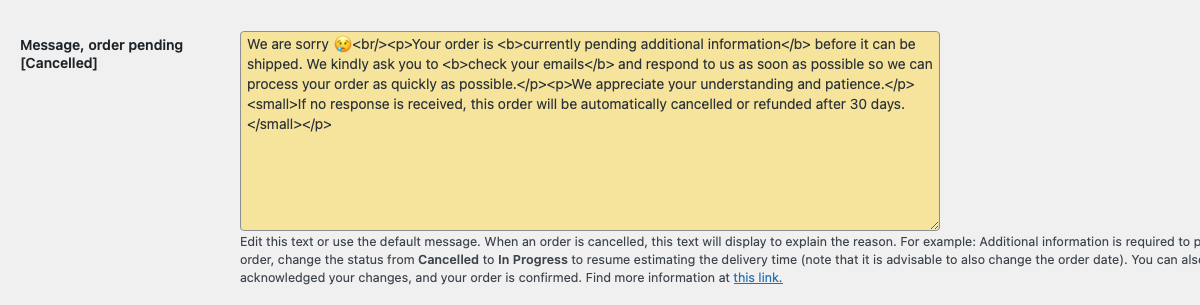
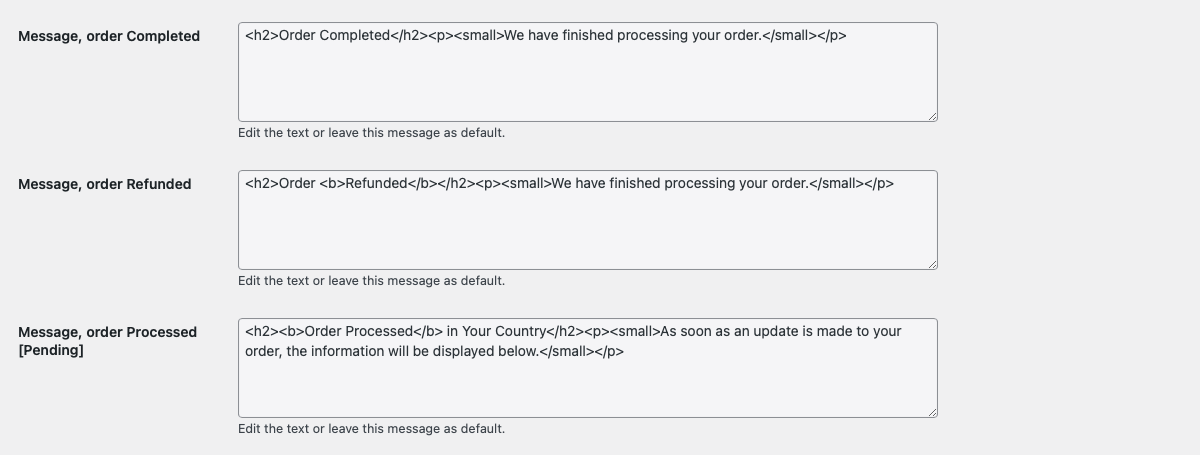
Add a link to additional information
Your customers can benefit from a direct link to a page on your site that provides additional information. This link will be displayed under the progress bar and personalized messages in the customer's space, making it easy to navigate to details such as delivery times or other relevant information.

Message after the estimated delivery date
After the estimated delivery date, you have the option to display a message under the order tracking. This message is typically read by customers who have not yet received their order and addresses most of the questions they may have. The aim is to provide answers directly from the customer space, thereby avoiding the need to send emails to address them.
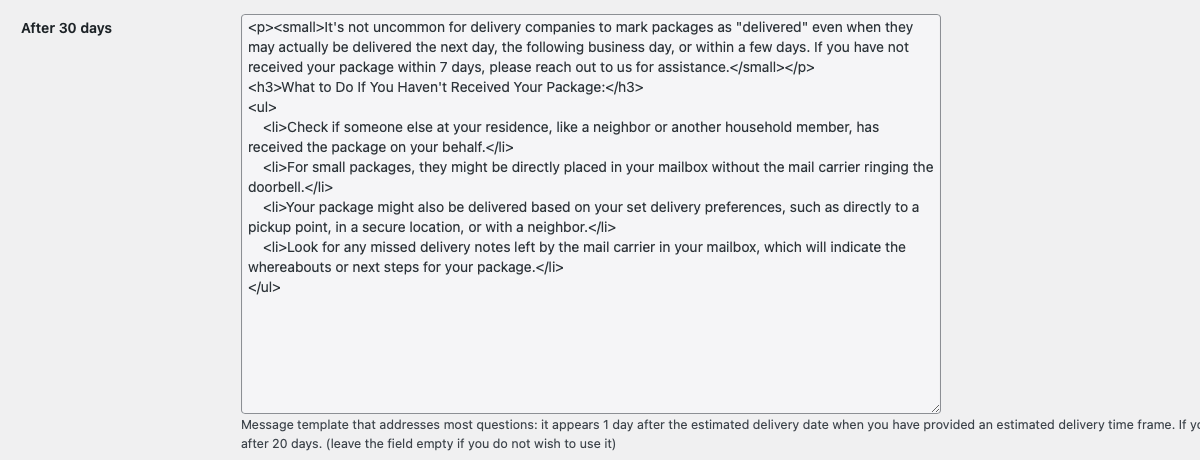
Add a message and a link to an FAQ

Add a custom text
In our example of a personalized message, this text indicates that the order is currently being prepared and can no longer be canceled. This information aims to minimize emails for orders placed and requesting cancellation. Another message also reassures the customer by inviting them to contact us after receiving the order if they have any concerns.


Your estimated delivery time
It is necessary to input your estimated delivery time considering the steps 1 to 5 above for the extension to function optimally. Adjust this time based on your delivery steps. For instance, if your orders are typically delivered within 15 days, you can enter 10 in the first field and 15 in the second field. In our example, and with the default settings, step 5 is also set to 15 days.
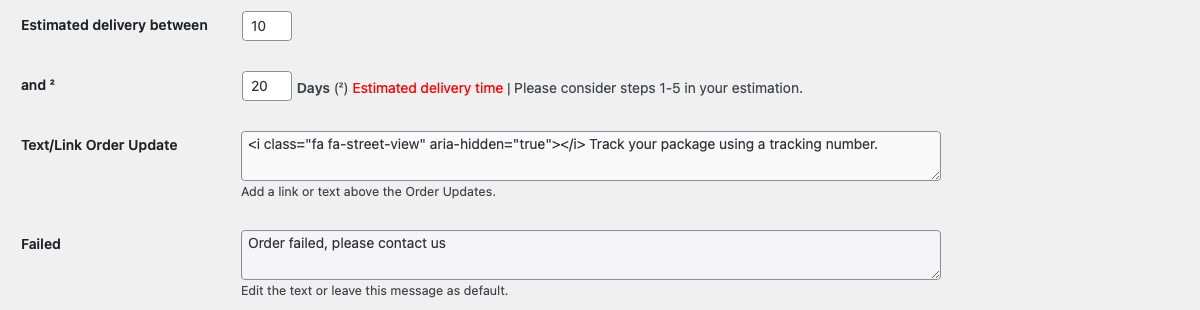
Update and Tracking
In the back office, for each order, you have the option to add a tracking number (or a customer note). These details will then be visible on the customer's account, under order tracking. You can customize the text and icons according to your requirements.
Additionally, the text "Order Failed" is also customizable.
Additionally, the text "Order Failed" is also customizable.
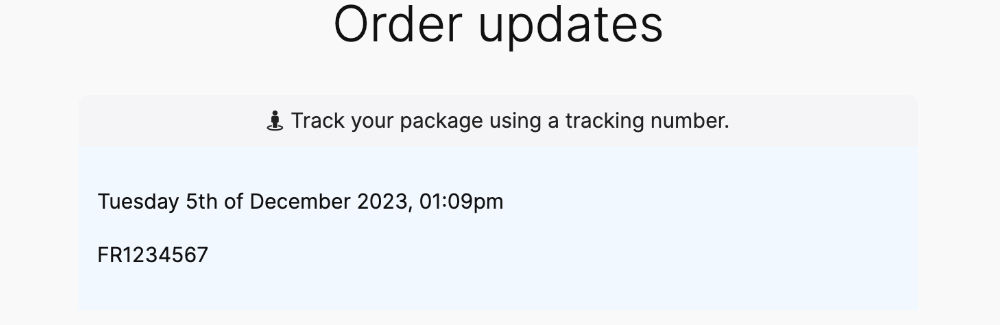
Custom Order Status in Action: Explanation
In Summary, the ordering process on your WooCommerce site:
- Adding to Cart: The customer selects a product and adds it to the cart.
- Cart Review: The customer checks, adjusts quantities, or removes items in their cart.
- Checkout: The customer finalizes their selection, proceeds to payment by providing their details, and uses payment options such as credit card or PayPal. Once the payment is confirmed, the customer receives an order confirmation via email.
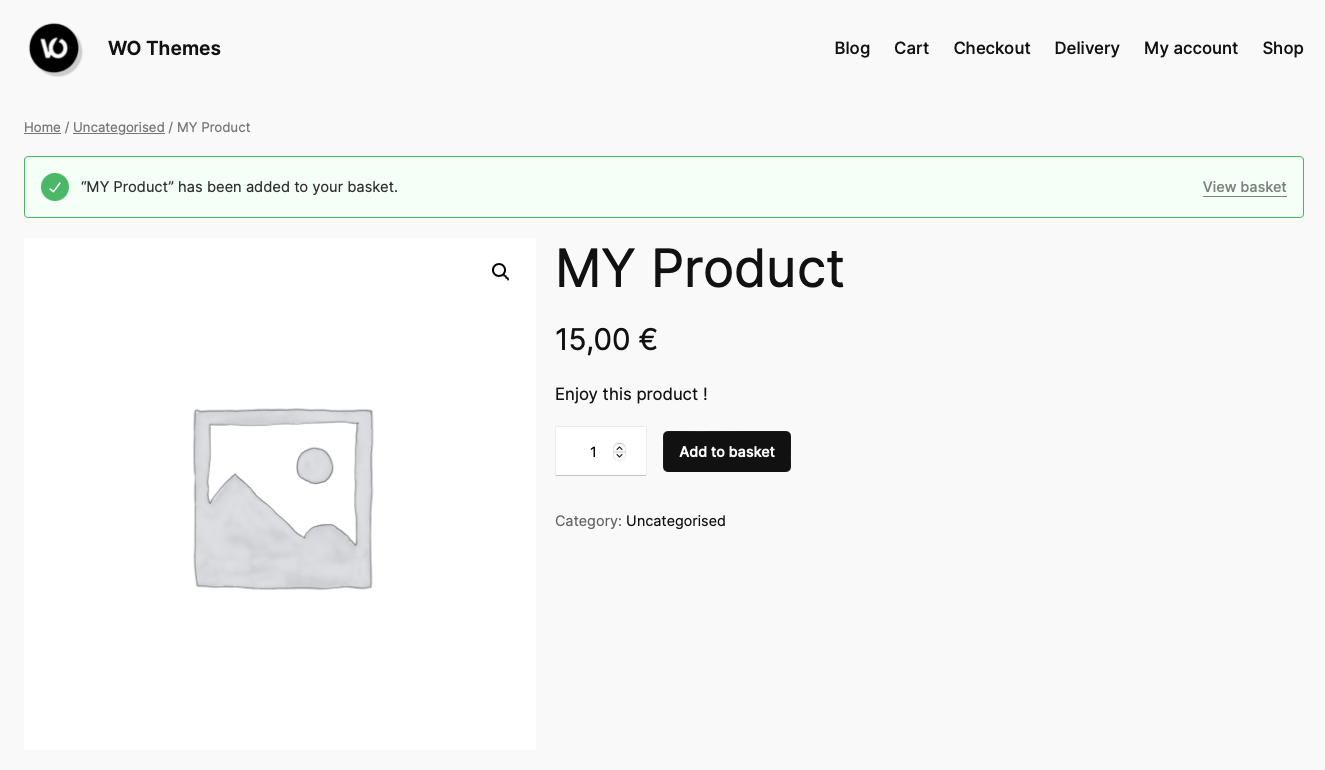
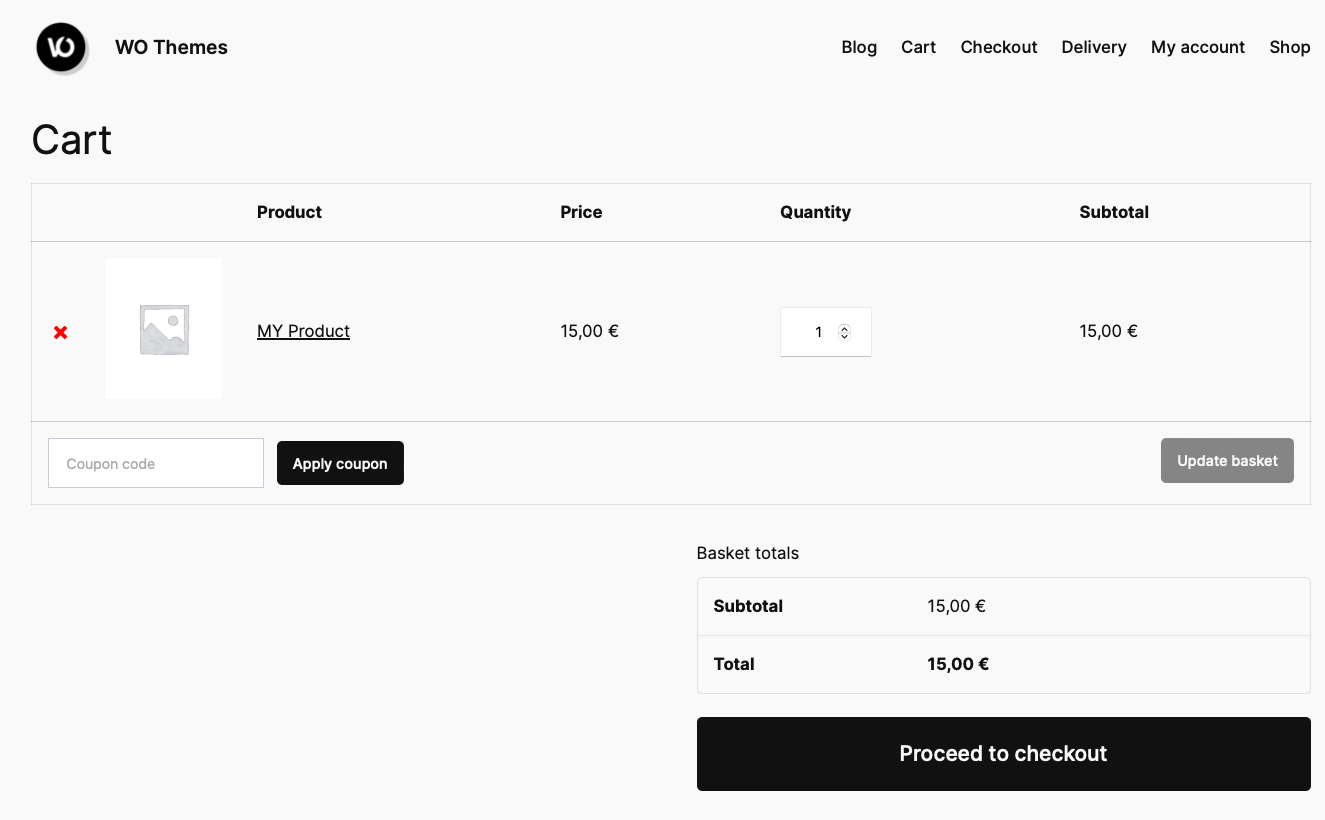
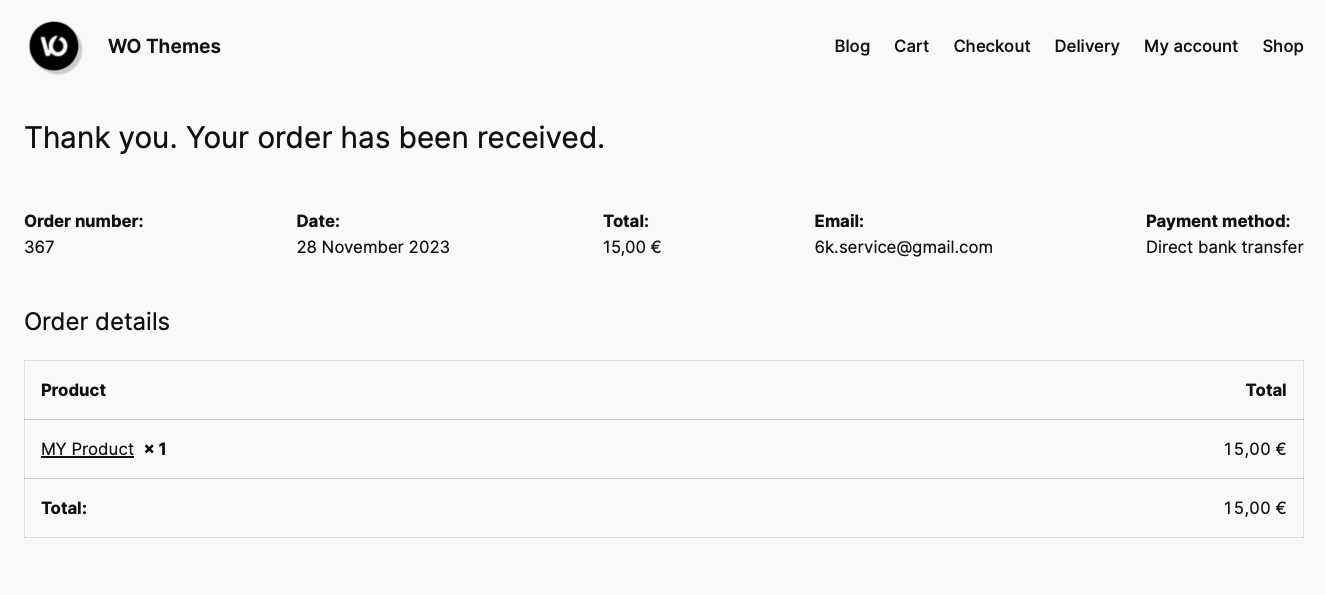
Order tracking from the customer account
To track a WooCommerce order using the "Custom Order Status" extension, your customer can simply access their customer account and click on the desired order to check its current status.
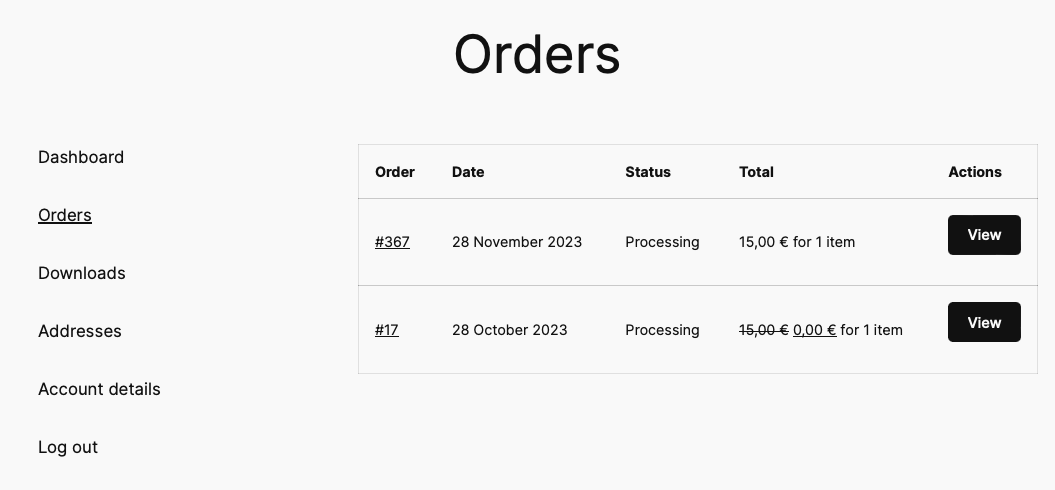
1 - Status : Preparing for Shipment
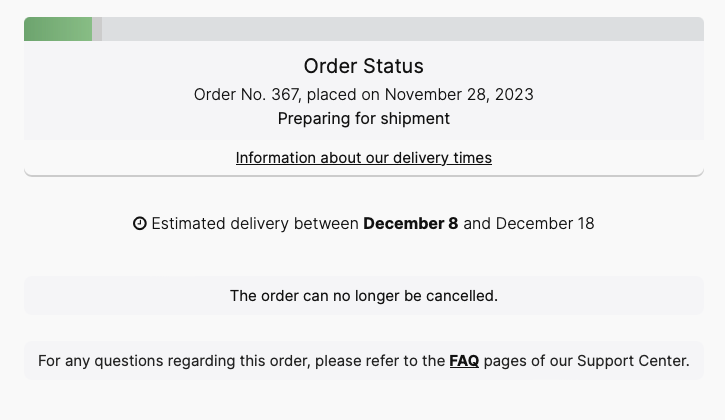
2 - Status : In processing
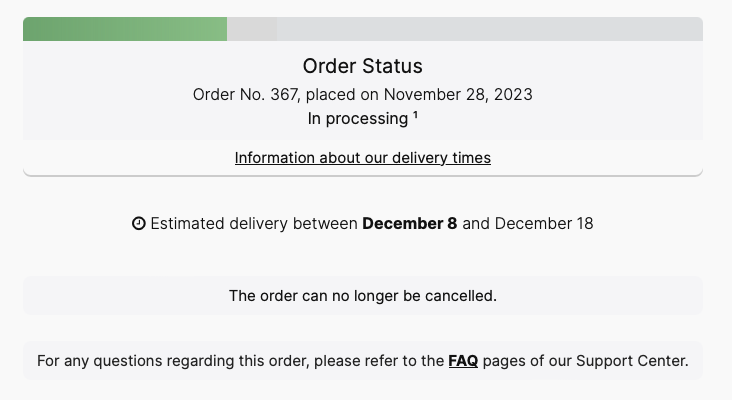
3 - Status : Shipping in progress
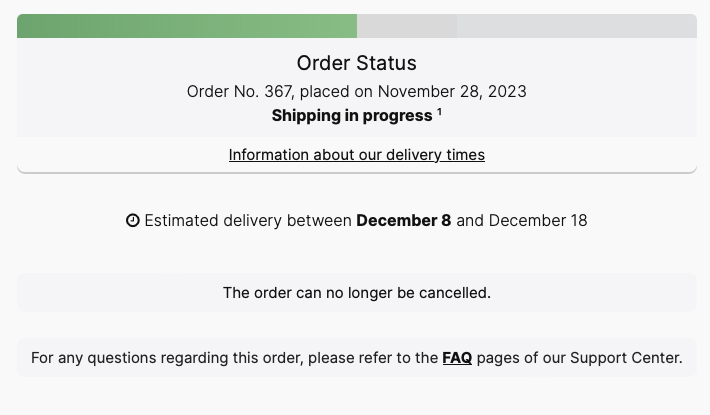
4 - Status : In customs clearance
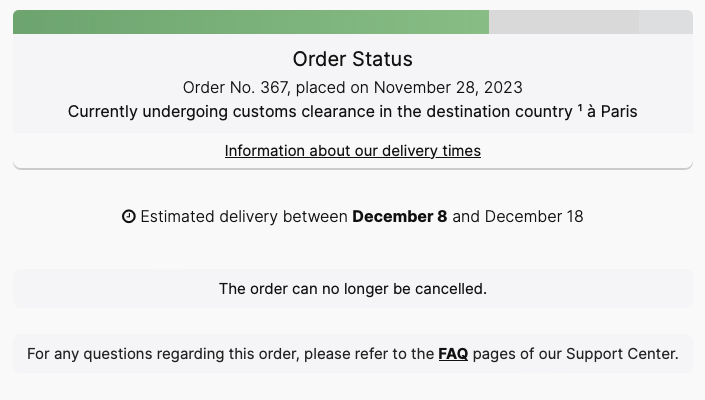
5 - Post Office Handling
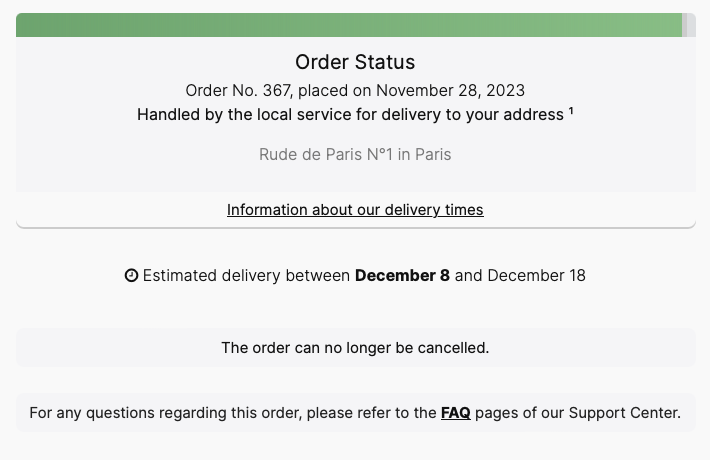
Order Delivered
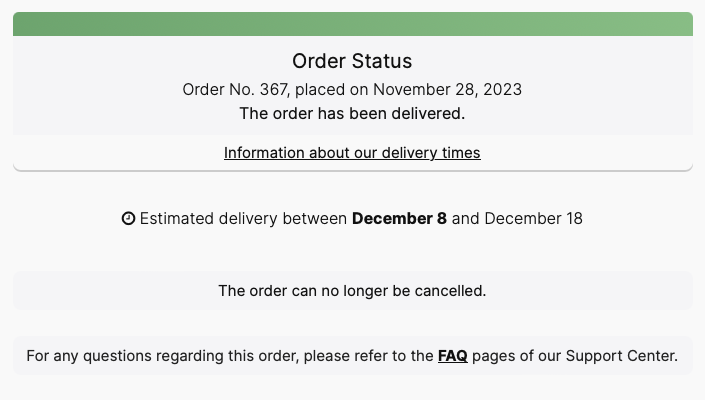
24 hours after the delivery date
24 hours after the estimated delivery date, a message automatically appears to reassure any customers who have not yet received their order. Typically, only customers who have not received their order by the estimated deadline will check their customer account and read this message. It remains displayed until the 30th day from the order date. You can, of course, customize or adapt it according to your preferences or choose not to display anything.
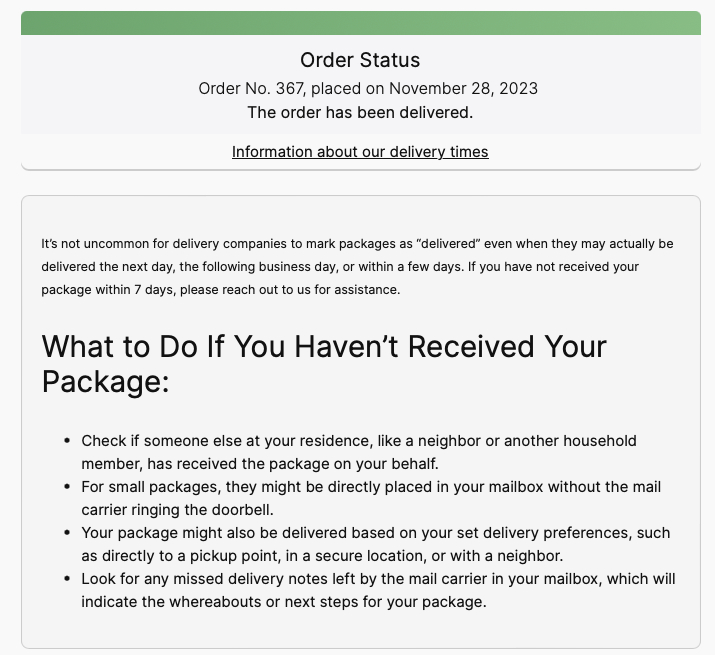
After 30 days, Order Delivered.
After 30 days, the help message disappears, and the order is marked as delivered. Only its details remain displayed.