Custom Order Status ©
User Manual | EN
Welcome!
Custom Order Status is a quick and effective solution to enhance order tracking on your website. It provides a user-friendly interface to deliver a unique and reassuring shopping experience to your customers.
This guide will assist you in installing and using Custom Order Status optimally.
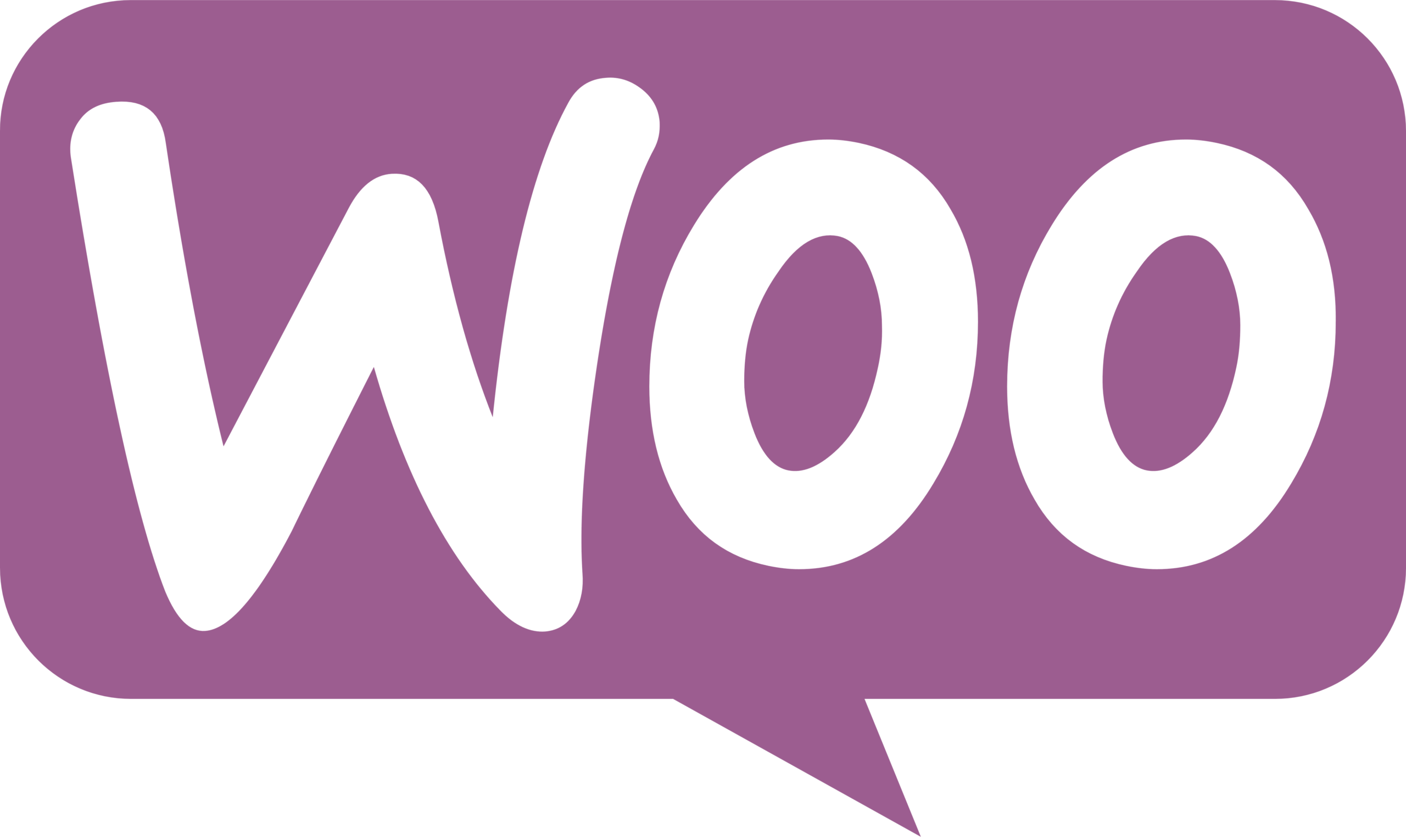
Order Status
Order No 247215, placed on 1 July
Rest Easy, Your Order is on Its Way 👍
How to install COS on your site:
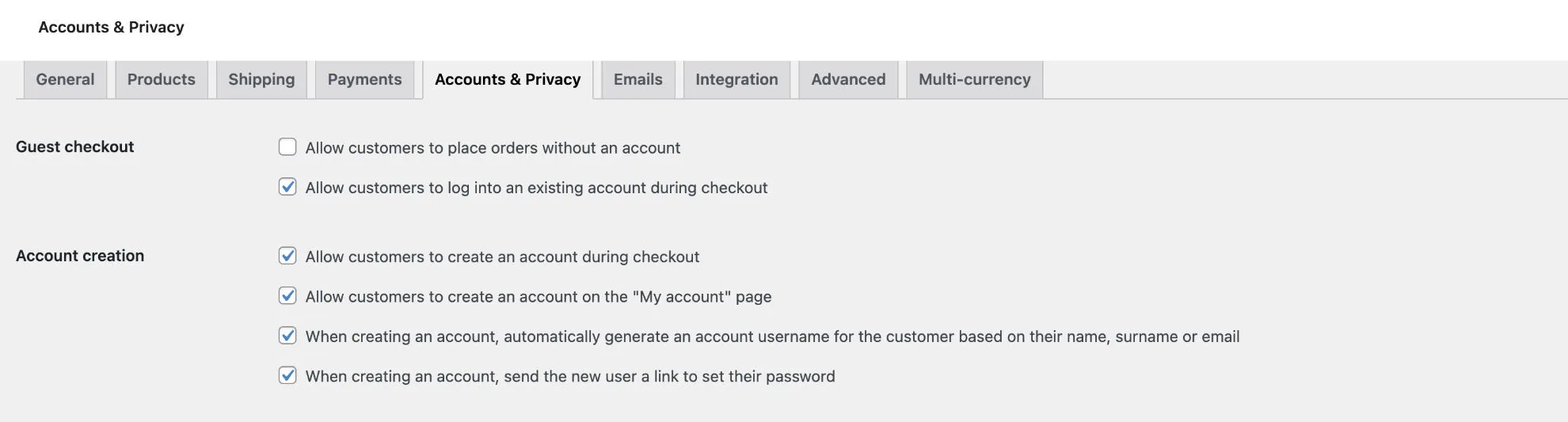
- Log in to the WordPress admin - interface of your website.
- Click on the "Plugins" menu in the WordPress dashboard.
- Click the "Add New" button and then select "Upload Plugin."
- Click "Choose File" and browse to the location of your COS.zip file on your computer.
- Click "Install Now" next to the "Custom Order Status" plugin.
- Once the installation is complete, click the "Activate" button.
- The "Custom Order Status" plugin is now installed on your WordPress site.
You can now add your key and start enjoying it, finally, relax !
Take Action on an Ongoing Order...
You can modify the order status at any time in the WP back-end !
Because sometimes it takes time to gather information 😅
you can put an order [on hold]
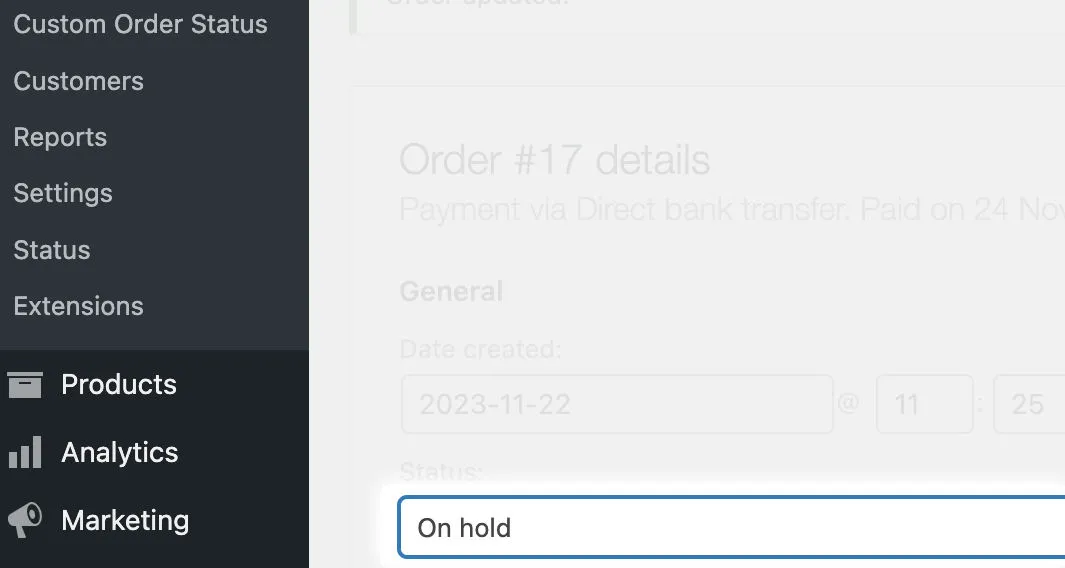
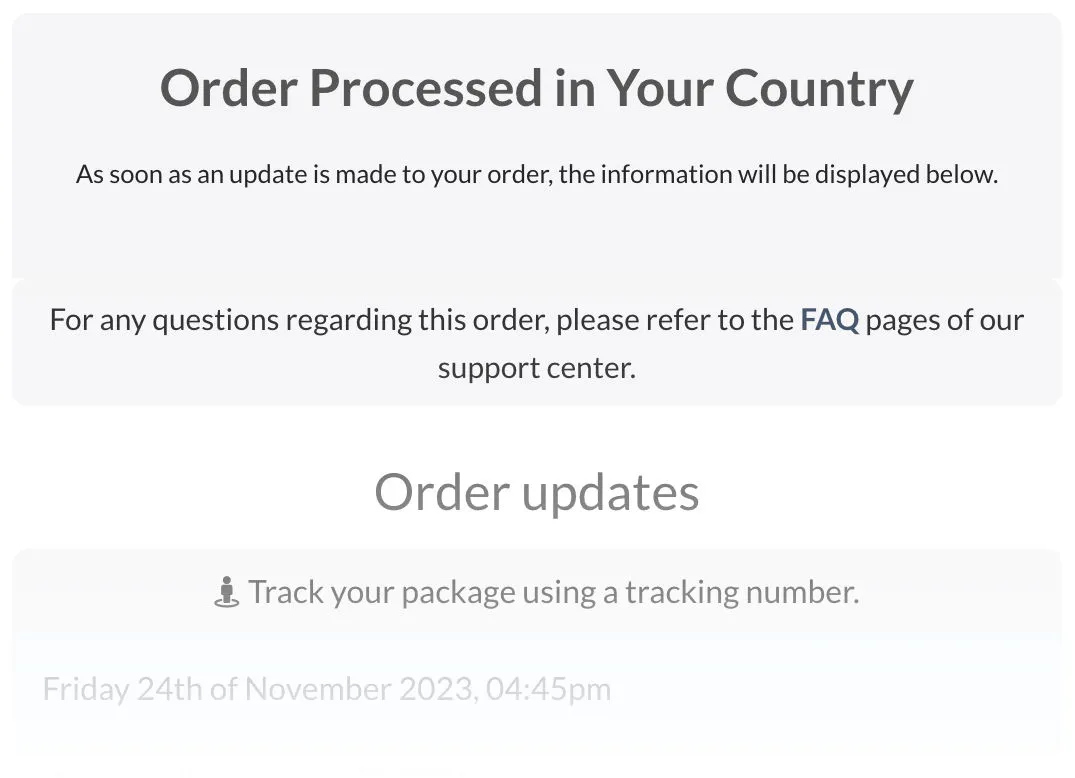
Default texts are designed to be used as-is or easily modified from the WordPress admin panel.
Simply go to the "Custom Order Status" section to access all predefined texts and customize them according to your needs. You can, if you wish, use HTML language to personalize the style.
... As soon as an update [customer note] is added to the order, it appears below the order
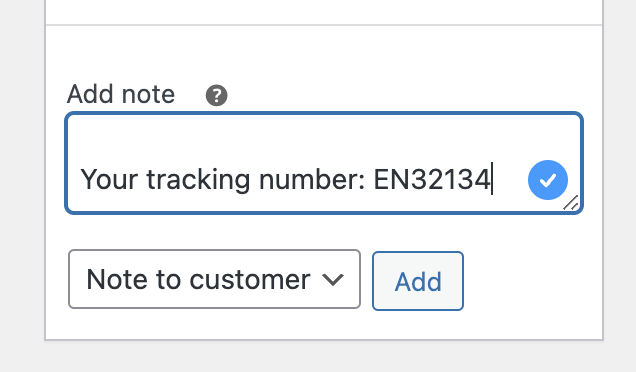
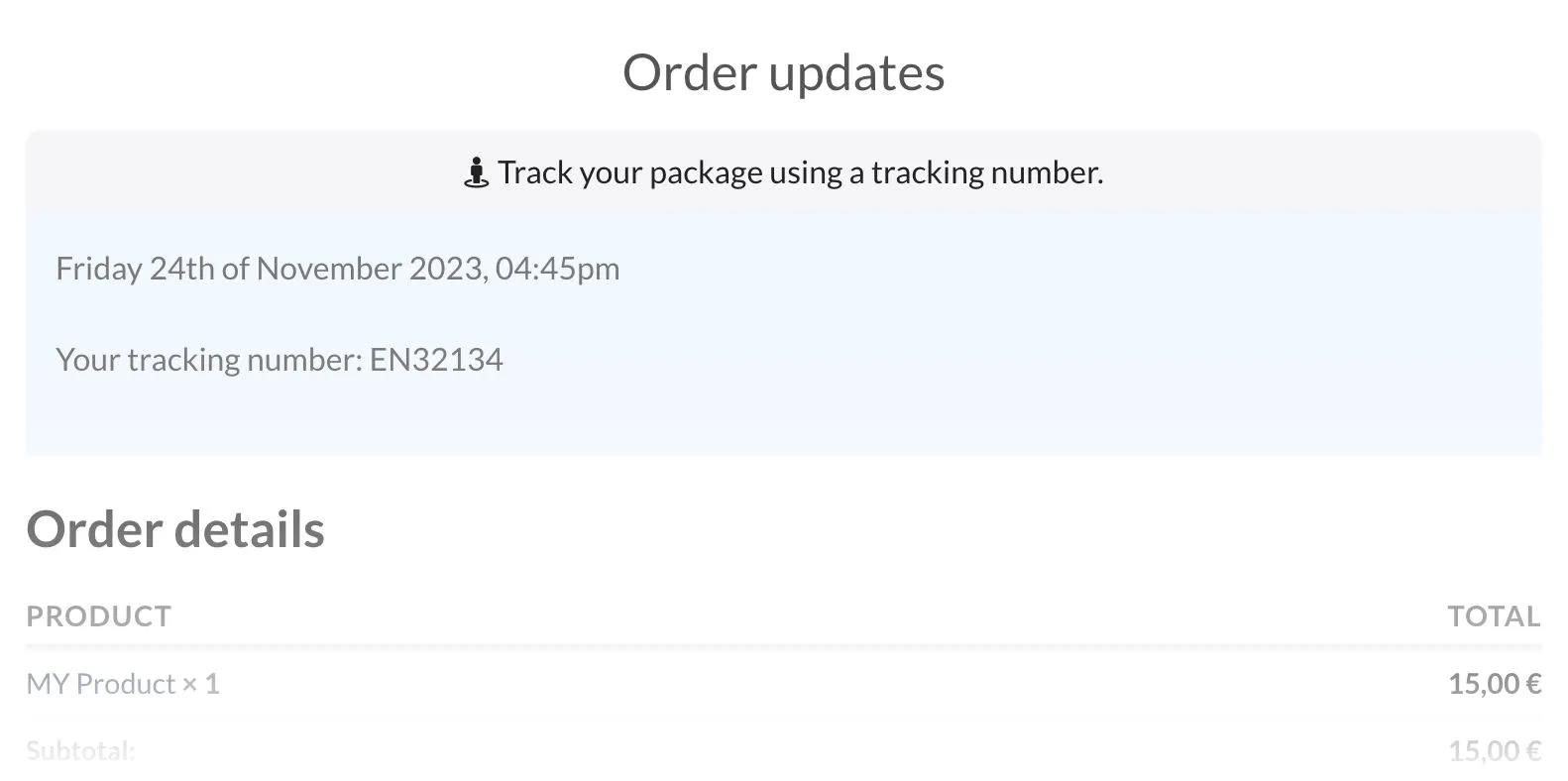
To add a note to a WooCommerce order, follow the steps below:
- Log in to your WordPress dashboard.
- Access the WooCommerce orders page by clicking on "Orders" in the WooCommerce menu.
- Select the order to which you want to add a note and click on it.
- In the "Order notes" section on the right side of the page, click the "Add note" button.
- Type the note you want to add in the text field.
- To make it visible under the order tracking in the customer's account, select the "Customer note" checkbox.
- Click the "Add" button to confirm.
Note: You can also add a private note that is not visible to the customer but only to the site administrator. This is very useful for adding information or updates about an order.
Because No entrepreneur enjoys having to cancel an order !
You can now use the status [cancel] 🤭
This approach not only prevents the finality of cancellation but also opens a channel for dialogue with the customer, offering solutions or gathering the necessary details to proceed with their order. This status is fully customizable, allowing for tailored communication that can significantly enhance customer satisfaction and operational efficiency.
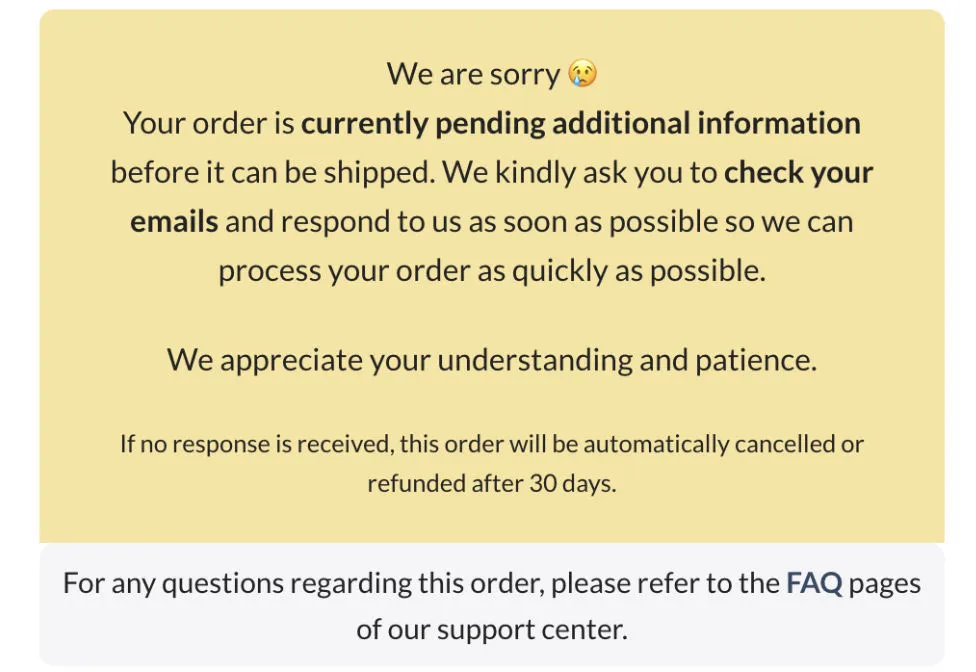
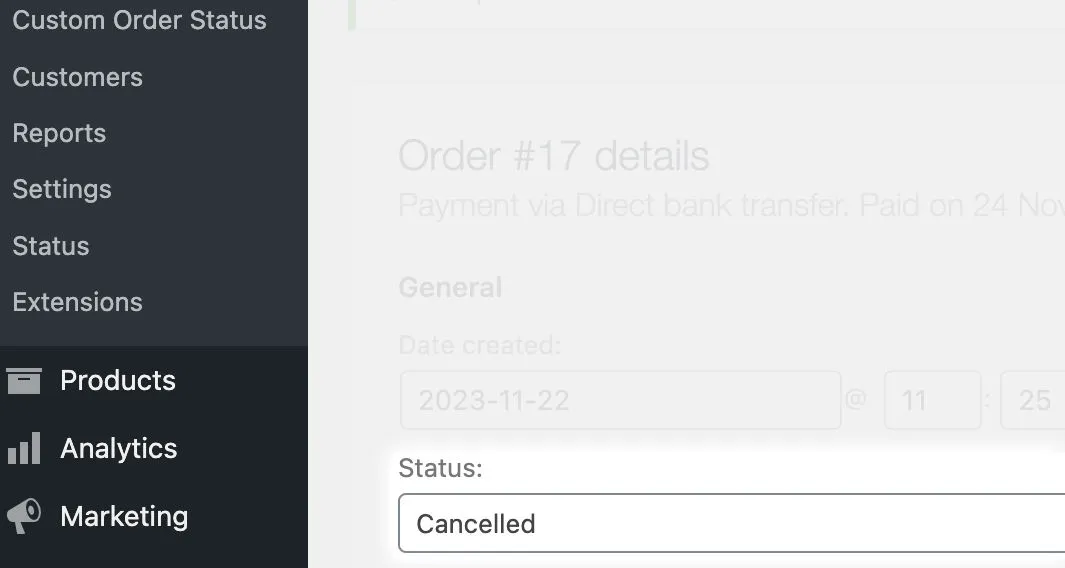
Note that when the status of an order is changed, an email is automatically sent to the customer based on the settings defined in your WooCommerce plugin.
So, when you change the order status to "[canceled]," the customer receives an email (or not, depending on your choice) and can view your personalized message in their customer account.
Order [Refunded]
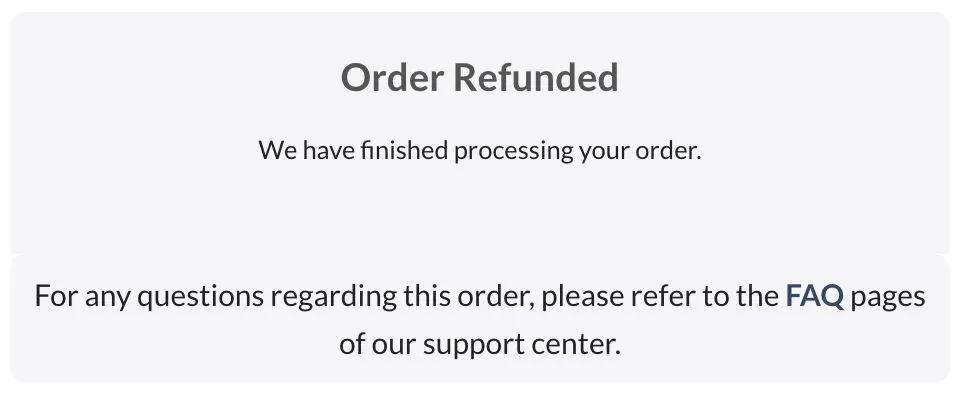
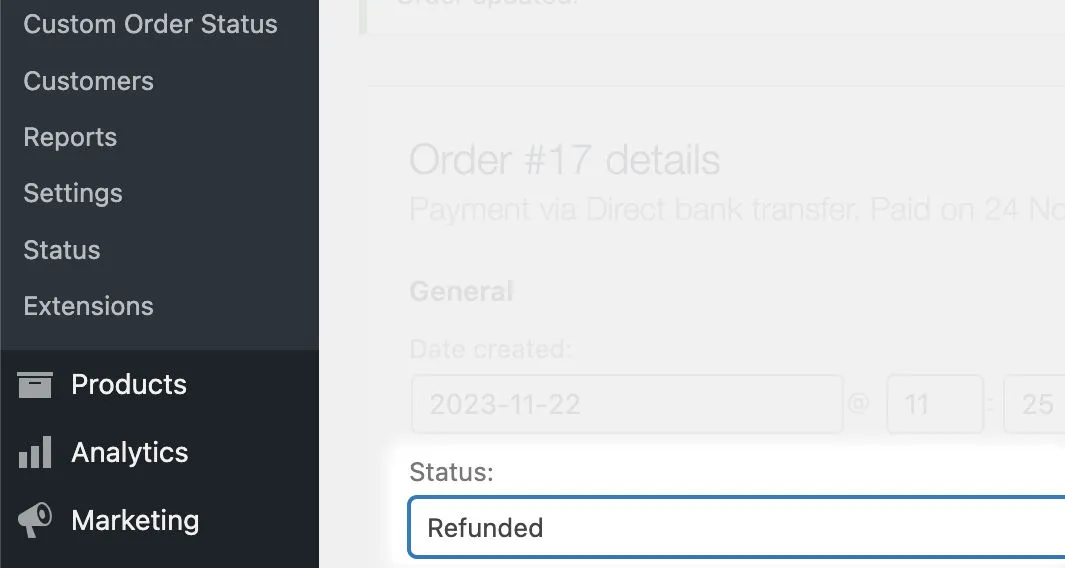
Order [completed]
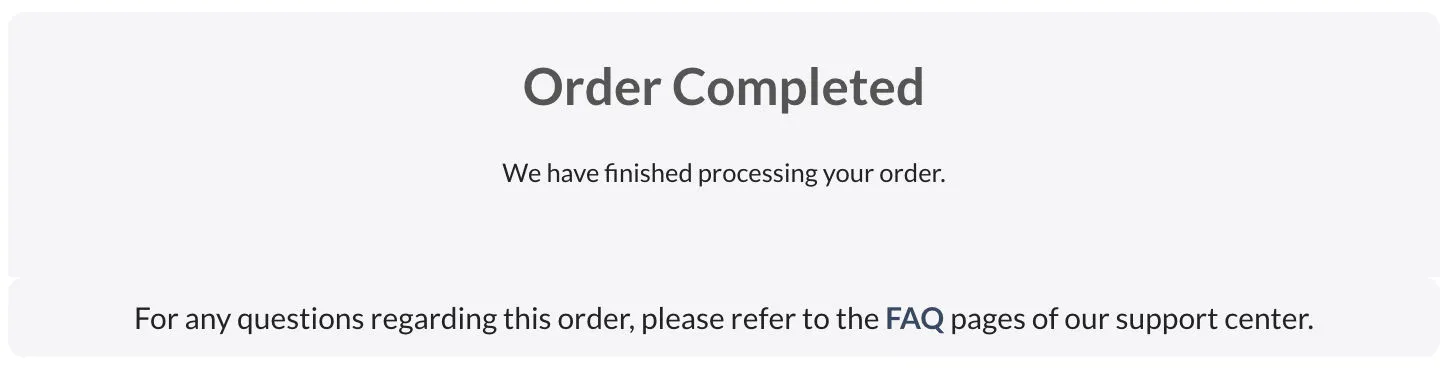

Sometimes, a few tips can be helpful. Why not add them?
Order Status
Order No 247215, placed on 1 July 2023
Delivered 🏁
What to Do If You Haven't Received Your Package:
- Check if someone else at your residence, like a neighbor or another household member, has received the package on your behalf.
- For small packages, they might be directly placed in your mailbox without the mail carrier ringing the doorbell.
- Your package might also be delivered based on your set delivery preferences, such as directly to a pickup point, in a secure location, or with a neighbor.
- Look for any missed delivery notes left by the mail carrier in your mailbox, which will indicate the whereabouts or next steps for your package.
For any questions regarding this order, please refer to the FAQ section on our support center page.
In addition to the tips displayed after the estimated delivery date, you can add a link to a FAQ page to address any additional questions your customers may have if they haven't received their order yet. This is particularly important for dropshipping businesses as it can significantly reduce customer disputes, by up to 82%!
The FAQ page should include information about average delivery times for each destination, parcel tracking procedures, return and exchange policies, as well as customer service contact information. Customers can also find answers to frequently asked questions such as 'Where is my package?', 'What should I do if I receive a defective product?', 'How can I cancel my order?', and much more.
By providing clear and accurate answers to customer questions, you can reduce the number of disputes and improve their satisfaction. This can also build customer trust in your business and encourage them to make future purchases.